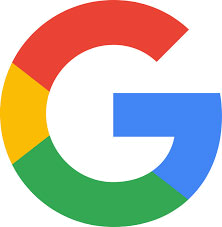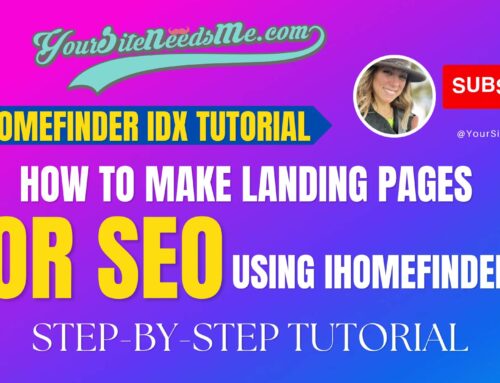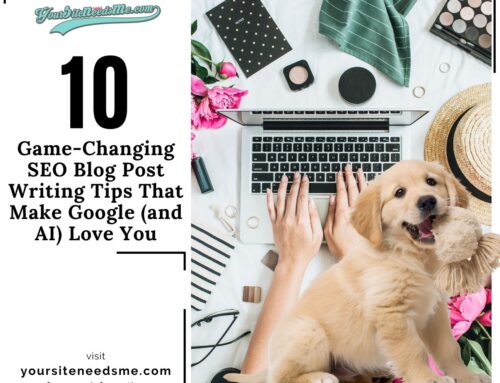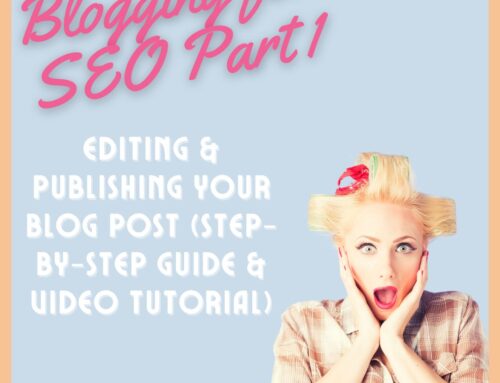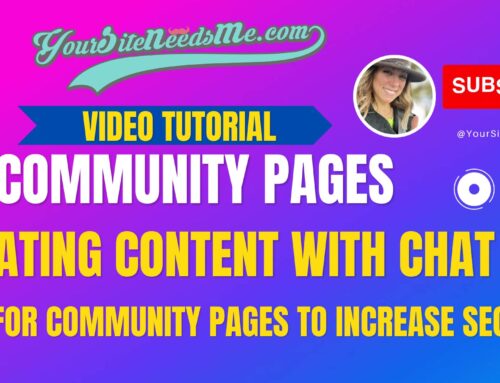I’ve been asked this question about 5 times in the last month: “How do I add my business to Apple Maps?” or “Do I have to add my business to Apple Maps, or will it just show up because it’s on Google Business?” This tells me that there is a buzz going on around Apple Maps, and it’s time to write a tutorial! The short answer is yes, you do EVEN if you are an ANDROID user (see my Android Users Tip below). But there is more to it. So read on, young padawan, and allow me to help you learn how to add your business to Apple Maps.
In today’s digital age, having your business listed on popular navigation apps like Apple Maps is essential for visibility and attracting new customers. While many business owners focus on Google Maps, Apple Maps should not be overlooked, as it’s the default navigation app for millions of iPhone users. Here’s a step-by-step guide on how to add and claim your business listing on Apple Maps.
Why List Your Business on Apple Maps?
Before diving into the how-to, let’s quickly discuss why listing your business on Apple Maps is beneficial:
- Increased Visibility: With millions of users relying on Apple Maps for navigation, having your business listed ensures you’re visible to a large audience.
- Improved Local SEO: A verified listing can boost your local search engine optimization (SEO) efforts, making it easier for potential customers to find you.
- Enhanced Customer Experience: Providing accurate information such as your address, hours of operation, and contact details helps improve the customer experience.
Why Doesn’t My Business Show Up on Apple Maps When It Is Already on Google Maps?
A common question business owners ask is why their business doesn’t automatically appear on Apple Maps when it’s already listed on Google Maps. The answer lies in the different ways these platforms source their data:
- Separate Databases: Apple Maps and Google Maps use different databases to gather business information. While Google Maps relies heavily on user submissions and its own data collection methods, Apple Maps sources data from various third-party providers, such as Yelp and Foursquare, in addition to user submissions.
- Independent Verification: Each platform has its own verification process. Just because your business is verified on Google Maps doesn’t mean it will be recognized by Apple Maps. You need to go through Apple’s verification process separately.
- Data Synchronization: Even though both platforms aim to provide accurate and up-to-date information, there is no automatic synchronization between them. Therefore, adding and maintaining your business listing on each platform individually is necessary.
 Steps to Add and Claim Your Business on Apple Maps (For FREE!)
Steps to Add and Claim Your Business on Apple Maps (For FREE!)
1. Create or Log in to Your Apple ID
To begin, you need an Apple ID. If you don’t have one, you can create one by visiting the Apple ID account page. If you already have an Apple ID, simply log in.
2. Access Apple Business Register
Navigate to the Apple Business Register website. This platform allows business owners to add and manage their business listings on Apple Maps.
3. How to Add a Business to Apple Maps
Once logged in, you’ll be prompted to add your business. Here’s how to add a business to Apple Maps:
- Search for Your Business: Enter your business name and location to see if Apple Maps already has a listing for your business.
- Add New Business: If your business is not listed, you’ll have the option to add it. Click on “Add New Place” and fill in the required information, including business name, address, phone number, website, and category.
4. Verify Your Business
After submitting your business information, Apple will need to verify that you are the owner. This verification process can include:
- Phone Call or Email Verification: Apple may send a verification code via phone call or email.
- Mail Verification: In some cases, Apple might send a postcard with a verification code to your business address.
5. Claim Your Business
If your business is already listed on Apple Maps but not claimed, you can claim it by:
- Searching for Your Business: Use the search bar to find your business.
- Claiming the Listing: Click on “Claim this place” and follow the verification steps.
6. Optimize Your Listing
Once your business is added and verified, make sure to optimize your listing:
- Add Photos: Upload high-quality photos of your business to attract more customers.
- Update Business Information: Regularly update your hours of operation, contact details, and any other relevant information.
- Encourage Reviews: Ask satisfied customers to leave reviews, as positive feedback can boost your business’s reputation.
A TIP for Android Users:
You can actually go to any browser to access Apple Maps Connect, BUT if you want to see it live, you can download the browser Duck Duck Go to view apple maps the way apple users do.
Final Thoughts
Knowing how to add a business to Apple Maps is a straightforward process that can significantly enhance your business’s visibility and accessibility. By ensuring your business information is accurate and up-to-date, you can attract more customers and provide them with a seamless navigation experience. Don’t miss out on this valuable opportunity to connect with Apple Maps users and grow your business.
Real Estate Marketing Tips
We’ve been in the real estate marketing business since 2004 and we love what we do! If you are looking for more tips, check out our Best Real Estate CRM’s or our Library of Real Estate Agent Resources which contains links to every cool real estate tool, marketing tool and resource we have gathered over the years!
If you need some tips on how to go viral then check out my blog post on Unleashing the Power of Viral Marketing Campaigns: 7 Tips to Make Your Blog Posts Go Viral plus Strategies, Tools, and Examples. Need help with your websites SEO? Check out My 3 BEST Real Estate Website SEO & Lead Generation Tips
YourSiteNeedsMe is a Real Estate Websites WordPress Designer for REALTORS and enjoys writing blog posts about hot topics and fun things to do.
#howtoaddabusinesstoapplemaps
#howtoputyourbusinessonapplemaps
#addbusinesstoapplemaps
#howtoaddbusinesstoapplemaps
#howtoaddbusinessonapplemaps
#howtogetmybusinessonapplemaps
#howtogetyourbusinessonapplemaps
#howdoigetmybusinessonapplemaps
#howtogetbusinessonapplemaps