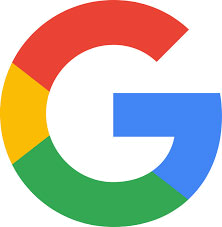Have you been thinking “I need to speed up my computer” but you have no idea what to do or where to start?
Well you are not alone! More than 50 % of regular computer users want to speed up their computers performance but have no idea how to do it!
So here you are looking for a way to speed up your computer because its no where near as fast as it was when you bought it right?
PLUS you don’t want to spend the money or pay someone to do it – not to mention who has the time to give up their computer for a few days in order to get all that done?
Right. Me Neither.
I have put together some steps below to help you speed up your computer for FREE and if you follow them ALL you will see a BIG difference in your computers performance. All of these steps are easy and shouldn’t take too much time individually. HOWEVER please plan on spending at least an hour or two completing them all especially if your computer hasn’t been cleaned up in a long time.
**Please note that the instructions below are designed for someone who uses WINDOWS. Move forward with them at your own risk. None of the below steps will harm your computer however if you choose to use these methods and you do not follow them correctly or you download and install the wrong thing then you can cause yourself more problems. If you are not computer savvy it may be best to wait until you have someone who is to help you out. Please do not call me with any problems that have arisen because you decided to go forward with the steps below and something went wrong. In that case, I suggest you do a System Restore to undo problems and changes and set everything back to its previous state.
System Restore for Windows VISTA
FIRST – CLEAN UP YOUR DESKTOP
This is the screen you see when you start up your computer with all of the icons on it. You need to remove anything from the Desktop that does not need to be there. To do so you can create a DESKTOP ICONS folder and place that ON your desktop and drag everything into it so you will not be saving a bunch of crap on your desktop. The more Icons, documents and in general CRAP you save to your desktop – the slower your computer will become.
To clean up your desktop:
- Click on START > MY DOCUMENTS
- Once Open RIGHT CLICK in any of the OPEN WHITE SPACE INSIDE THE BOX. Then put your mouse over NEW and then right click on FOLDER. The Folder will then appear within your My Documents folder and it should show New Folder. Right click ont he folder and choose RENAME. Then Name it Desktop Stuff.
- Once that is done right click on your new folder and put your mouse over SEND TO > and then click on Desktop (Create Shortcut)
- Now close the My Documents window
- Go back to your desktop
- Locate the new folder you just created
- Double Click the folder to open it – make sure it is a small window so you can see the folder and still see a good portion of your desktop as well.
- Drag EVERYTHING into the folder EXCEPT for the DESKTOP STUFF folder shortcut itself, My Computer, Recycle Bin, My Network Places – or anything that looks like a computer resource icon. You should only have around 5 – 10 AT MOST icons left when finished. If you have less than 5 you are doing GREAT!
- That’s it! Now – stop saving crap to your desktop and start saving it in that Desktop Stuff folder. 🙂
SECOND – DOWNLOAD AND RUN CRAP CLEANER
- Download Crap Cleaner: http://www.filehippo.com/download_ccleaner/
- Download and run.
- Then once the program is installed and you have it up – analyze your computer (this will take a few minutes because your computer has never been cleaned up before)
- After that is done click Run Cleaner
- Repeat once a week
THIRD – DEFRAG YOUR HARDDRIVE
You will need to do a disk defrag. This will reorganize your hard drive so it has more room on it which will make it run better and give better performance.
- Go here and download Auslogics Disk Defrag software. It is free and a better program for Disk Defrag than is on your computer. Your computers defrag function can cause crashes and other problems. This program eliminates those issues.
- Run and install the program.
- After it is installed – run the program itself and follow the steps to defrag.
- Repeat once a month or more if you use your computer more frequently.
FOURTH – DEFRAG YOUR PAGE FILES
- Go here and download the program: Defrag my Page Files (Look to the RIGHT hand side of the page for the download link)
- Run and Install the program
- Repeat once a month.
FIFTH – GO TO THE WINDOWS LIVE SAFETY CENTER AND CLEAN UP YOUR REGISTRY
- Go to Registry Cleanup and click CLEAN UP SCAN
- MAKE SURE YOU HAVE YOUR POP UP BLOCKER TURNED OFF. If you can’t turn it off then hold CONTROL when you click on CLEAN UP SCAN to bypass your Popup Blocker.
- Follow the steps to install.
- This may install and bring you back to the original page above. If so – just click on Clean up Scan again and allow it to run.
- Repeat once a month.
SIXTH – UNINSTALL ANY FILE SHARING SERVICES FROM LIMEWIRE OR ANYTHING ELSE THAT YOU USE and ANY TOOLBARS FROM YAHOO & GOOGLE
If you do not use Yahoo and Google toolbars REGULARLY or if you can live without them – uninstall them. They slow down your computer considerably because they consistently are sending information back and forth from your computer to their source.
If you use LIMEWIRE or BEARSHARE – UNINSTALL IMMEDIATELY. Not only are the police and music industry drastically punishing people who get caught (1 file or 1000 files – it won’t matter) but these programs make it very easy for hackers to access your computer and also for you to get a virus. It’s not worth it.
- Go to START > CONTROL PANEL
- Click on ADD OR REMOVE PROGRAMS
- Look through the list and click on any programs that you are POSITIVE you don’t use or that are listed above. Once you click on them it will give you the option to remove them.
- Once you have completely removed all of the programs you don’t need or want – REBOOT your computer.
- Check for unwanted downloads at least once a month