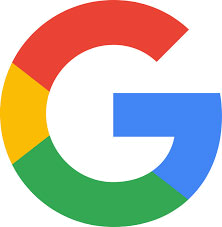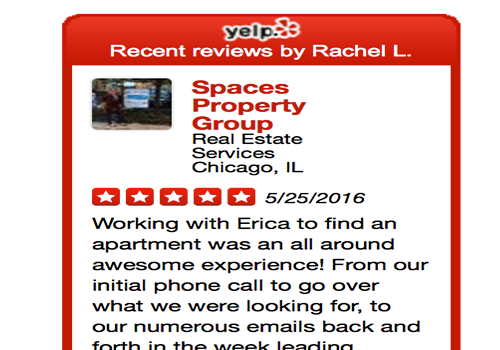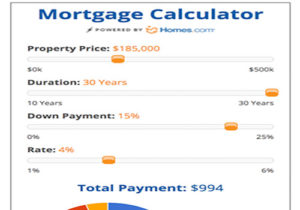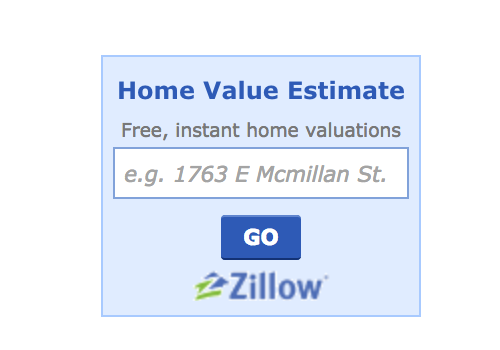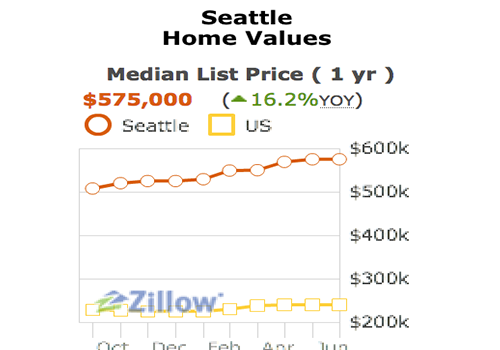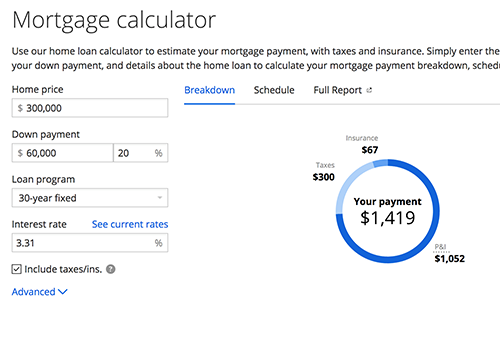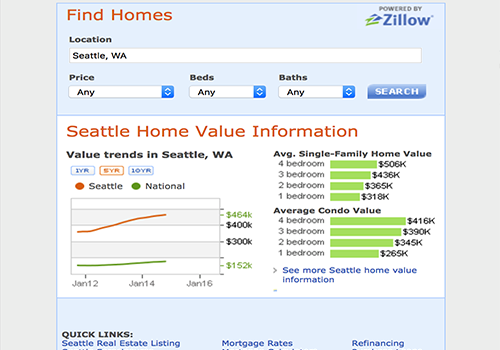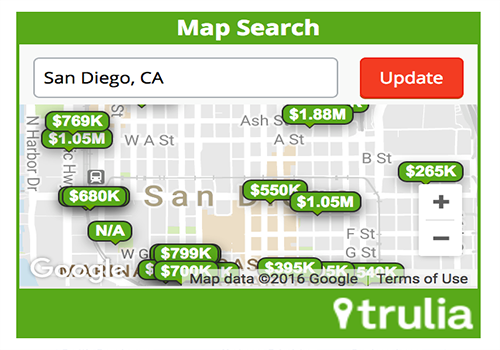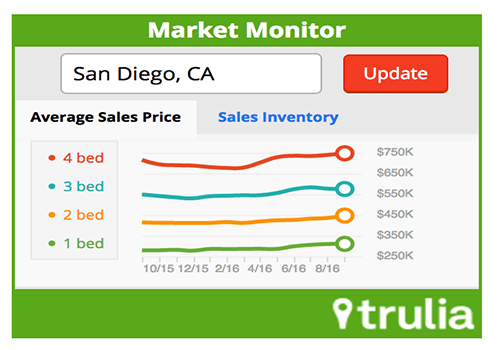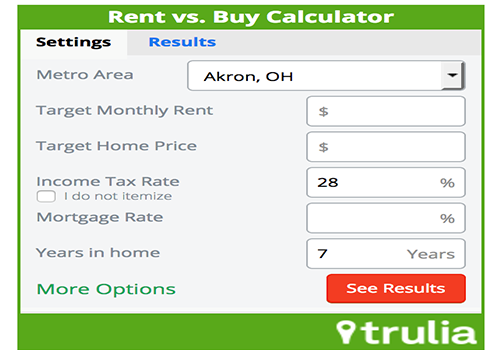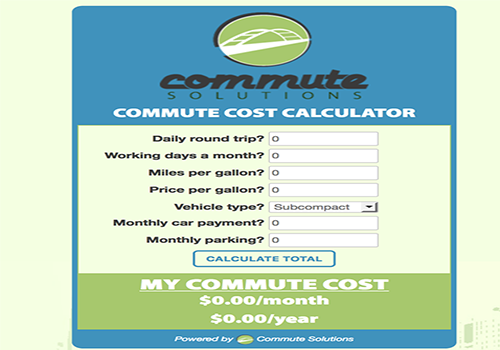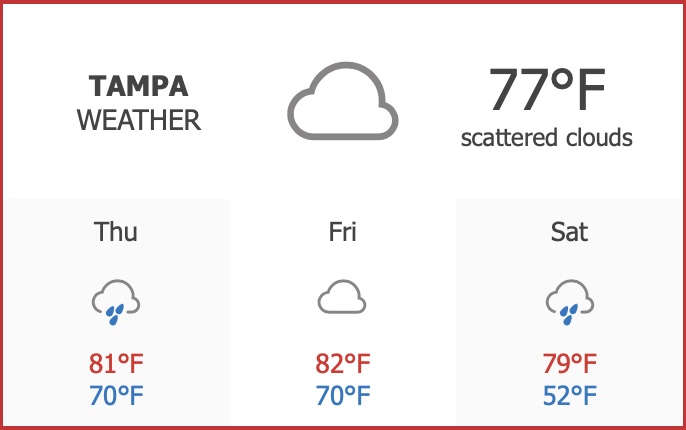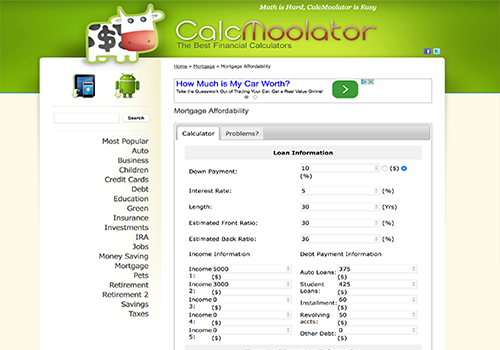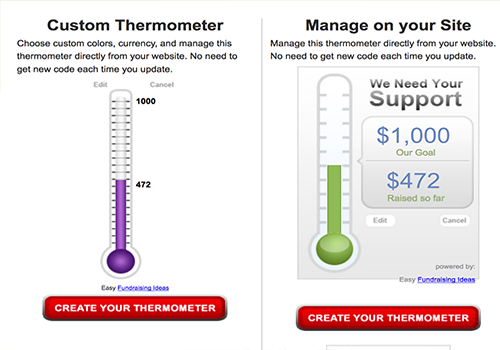What is a widget?
As defined by my favorite online encyclopedia – Wikipedia. A widget is anything that can be embedded within a page of HTML, i.e. a web page. A portable chunk of web. A widget adds some content to that page that is not static. Generally widgets are third party originated, though they can be home made. Widgets are also known as modules, snippets, and plug-ins.
Why do I need widgets on my website?
Widgets can be fun tools that you can add to your website to educate, entertain, inform and otherwise engage your audience. They are little bits of code that can be customized and simply added to your website to add spice and content and allow your website to appear up and coming and exciting instead of back dated and boring.
By simply adding a few widgets to your website you can add a pizazz where before there was little to none. They are embedded right into your website so that when someone uses your widget, they are not leaving your website and instead are interacting with it. If you have 8 seconds to get a website visitor’s attention, then widgets for your website can help!
Installing widgets on your website
Widgets are designed for your website to be added in with little or no HTML knowledge and can be simply copied and pasted right into your content easily. Browse the widgets below and when you find one you like, click on the link I have provided to go right to the instruction page. If you happen to find a broken link, please Contact me and let me know.
If you need help installing these widgets onto your website, please fill out the form at the bottom of this page and let me know! I will be instantly notified of your request by email and with a text to my cell phone and I will get in touch with you as quickly as possible!
Free Widgets for your website
Below is a list of fun Widgets and Widget sites that I have put together for your entertainment and ‘engagement’.
Trulia Map Search Widget
Trulia offers a free widget mapping tool to help you showcase your listings on an interactive, easy to use map on your website.
On your website, customers will see where all of your listings are located on your TruliaMap, with a brief description and pictures when they mouse over the pinpoint. When a user clicks on your listings on TruliaMap, they will link directly to the posting on your site. It is customizable so we can match the colors to your site, size etc.
Trulia Market Monitor
The Trulia Market Monitor widget is a cool way to keep your real estate clients up to date on what the market is doing in your area. Simply plug in the details and grab the code to embed it anywhere in your site! We find this a useful tool to put in your WordPress Primary Sidebar!
Trulia Rent Vs. Buy Calculator
With the Trulia Rent vs. Buy Calculator widget, you can easily add a cool calculator comparing renting vs buying anywhere in your website so your clients can compare how much they are paying in rent to how much it may cost to buy a new home in most major metropolitan areas! A great tool to help convince those renters to become buyers! You can customize the size to fit any space. Go ahead, make one!
Cost of Commuting Calculator
Do you spend hours taxing your clients around to show them homes that are miles and miles away from town? Want to save your time and money? Install this tool on your real estate website and show your clients how they can save money each year. If your client buys a home 5 minutes from work vs 35 minutes, you will be adding over 200 hours a year to their lives! That’s 200 hours they could spend working to earn more money, with friends or family, or however they like. That is, unless they really like driving unnecessarily for an extra 200 hours a year.
CalcMoolator Calculator Widgets
My Favorite calculator widget to add into a mortgage or real estate site! These guys have every calculator you might need from Affordability, Auto Loan, First Year Baby Costs, Rent vs. Buy, Mortgage Payment Estimate, Retirement, Pets & more! Featured in CNN Money & MINT & Entrepreneur.
Google Street View Map
What: Place an interactive map, or Street View panorama on your web page with a simple HTTP request—no JavaScript required.
Cost: All Maps Embed API requests are available at no charge with unlimited usage. For more information, see Usage and Billing.
How: This was relatively easy to do but may be a bit harder if you are technically challenged.
- Log into your Google Account
- Head on over to Google API Console and click a create a new API
- Make sure that billing is enabled for your Cloud project. Confirm that billing is enabled for your project.